
How To:
Outlook 2007 - Whitelist (Add) an Email Address
Also see:
Changing Your Subject Line
Stripping Embedded Images from Email
Removing Attachments from Email
Sending an Email to the Entire PRFF Staff
Sometimes Outlook will BLOCK an email address -- which means you won't receive things being sent from that individual. Happily, It's easy to whitelist any email address you need to receive!
Instructions
After you've opened Outlook (2007)...
1. Go to Tools.
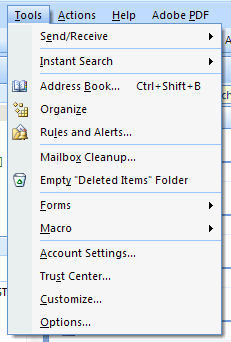
2. Go to Options.
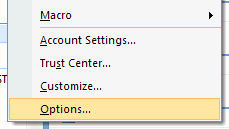
3. Click the Junk E-mail button.
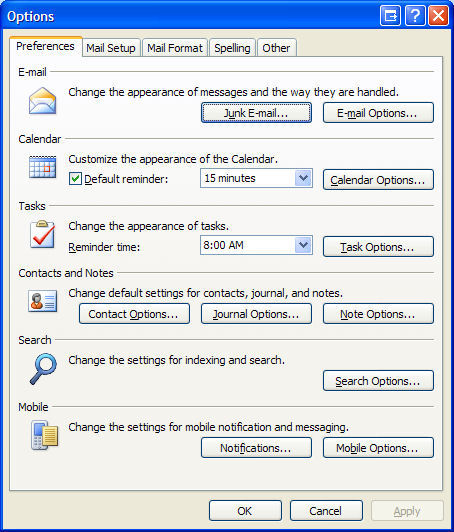
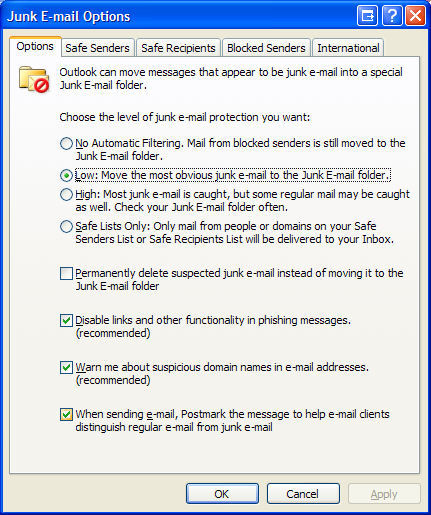
4. Select the Safe Senders tab.
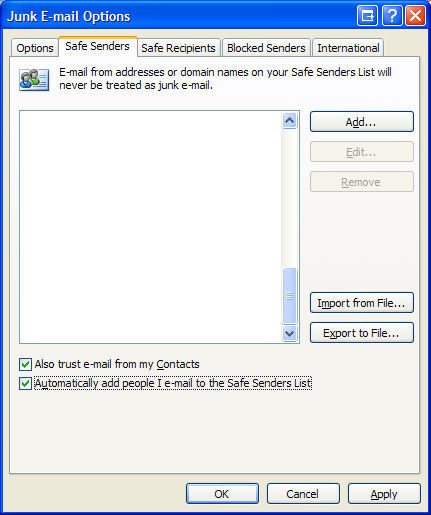
5. Select/check BOTH 'Also trust e-mail from my Contacts' AND 'Automatically add people I e-mail...'
6. For EACH sender you want to WHITELIST (add), click the Add button. (NOTE: You cannot do more than one at a time.)
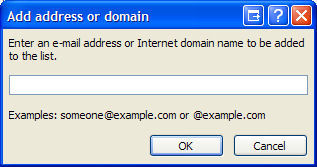
7. Enter the email address.
8. Click OK > OK > OK (three times) to finish.

This will WHITELIST (add) any given email address so that it should ALWAYS come through with no problem!
