
How To:
Outlook 2007
Sending an Email to the Entire 2017 Staff
Also see:
Outlook 2007 - Changing Your Subject Line
Outlook 2007 - Removing Attachments from Email
Stripping Embedded Images from Email
IMPORTANT NOTE:
Because we make constant changes to this list, you can not use your AUTOCOMPLETE to send to the entire staff.
You really need to do the steps below every single time you send to the full staff.
Overview
When we want to communicate with the entire PRFF Staff, this is the method we use! This way you won't accidently forget to include someone who needs to see a staff-related email -- so PLEASE be sure to always use it.
Instructions
1. Open Outlook 2007.
2. Open a new mail by clicking on New.
A new email will open.
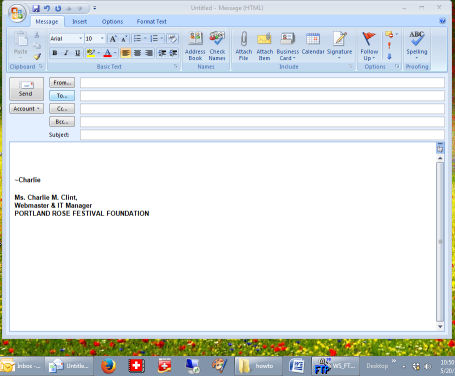
3. Click on TO to add an address.
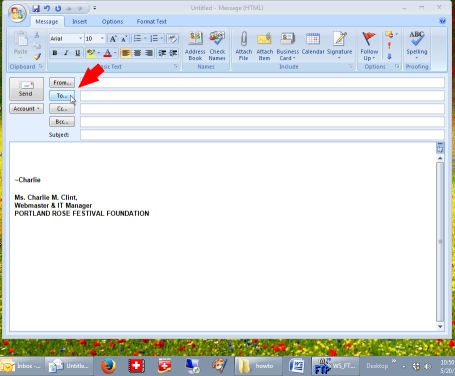
The Global Address List window will open.
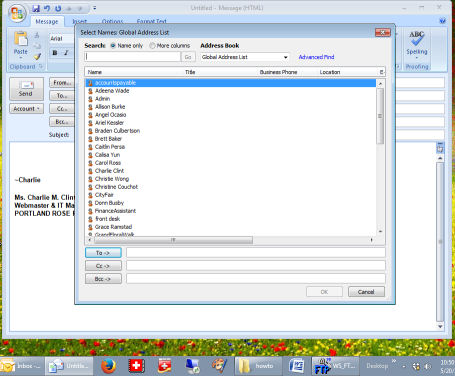
4. Looking at Address Book, click the dropdown arrow.
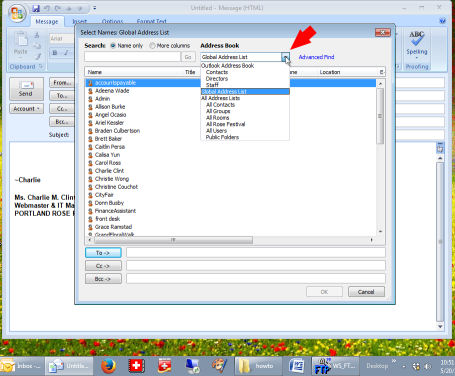
5. Select Staff.
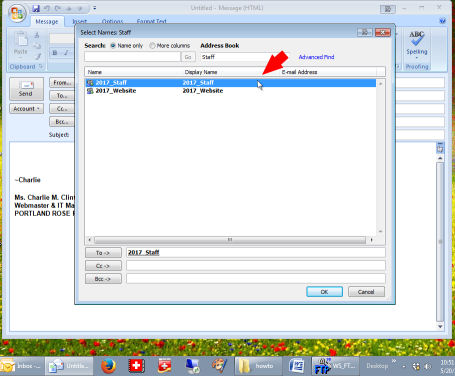
6. In the main window, highlight (select) 2017_Staff -- then double-click OR hit the To-> button.
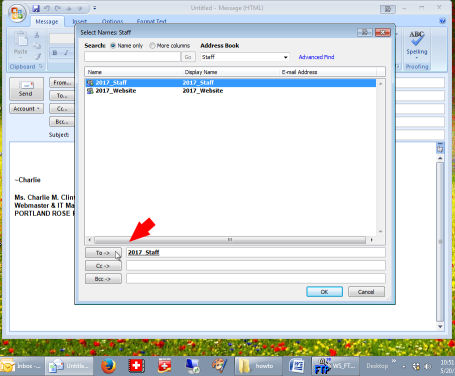
7. Click the OK button and you're good to go!
You'll now see a new email with 2017_Staff in the TO area -- all ready for you to create your email!
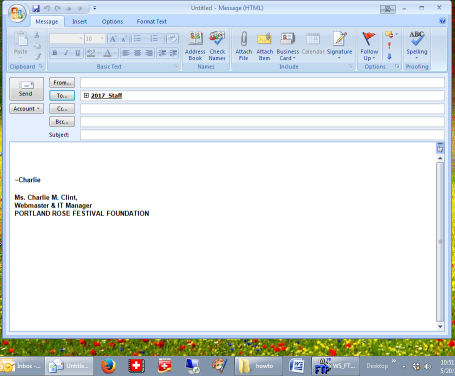
AGAIN -- DON'T FORGET: Because we make constant changes to this list, you can not use your AUTOCOMPLETE to send to the entire staff. You really need to do the steps below every single time you send to the full staff.
