
How To:
Outlook 2007
Stripping Embedded Images from Email
Also see:
Outlook 2007 - Changing Your Subject Line
Outlook 2007 - Removing Attachments from Email
Overview
To control the size of your personal email folder -- and potentially avoid bouncing -- you need to do regular maintenance. If done regularly (a minimum of once every two weeks), this is not a difficult nor time-consuming task.
Your help to keep sizes lower helps us all maintain our Server. THANKS in advance for taking the time to go through your emails and do this!
IMPORTANT NOTE
Unlike Outlook 2003, Outlook 2007 often PREVENTS the automatic downloading of embedded images -- because of this, usually it should be unnecessary to strip out embedded images as was necessary in previous versions of Outlook.
However, if images do display, it's simple to remove them!
Instructions
1. Open Outlook 2007.
2. Open the email with the embedded image(s).
3. In the Actions section, go to Other Actions.
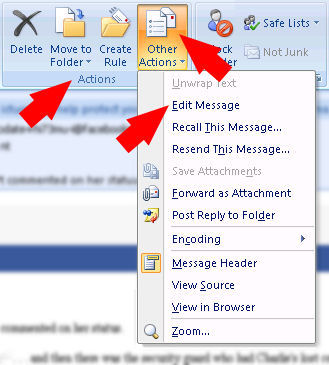
4. Select Edit Message.
5. You can now right-click and Cut any images that appear embedded in the email.
6. When you're done, CLOSE the message. You'll see the following prompt: The body of the message "Name of Message" has been changed. Do you want to save changes to this message? Click the YES button to finish.
