
How To:
Outlook 2007
Removing Attachments
Also see:
Changing Your Subject Line
Stripping Embedded Images from Email
Overview
To control the size of your personal email folder -- and potentially avoid bouncing -- you need to do regular maintenance. If done regularly (a minimum of once every two weeks), this is not a difficult nor time-consuming task.
Your help to keep sizes lower helps us all maintain our Server. THANKS in advance for taking the time to go through your emails and do this!
It's simple to remove attachments from your email (or save them, if you prefer).
Instructions
1. Open Outlook 2007.
2. Open the email with the attachment you want to REMOVE (or SAVE).
3. Hover your cursor over the attachment.

4. Right-click and select Remove (or Save As...). Remove will immediately remove the attachment. Save As... will prompt you WHERE you want to save.
5. When you're done, CLOSE the message. You'll see the following prompt: The attachments of the message "Name of Message" have been changed. Do you want to save changes to this message? Click the YES button.
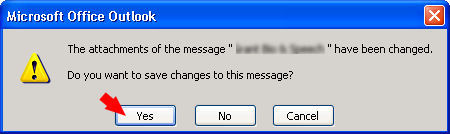
That's all there is to it!
