
How To:
Word 2007
Turning Off Special Default Formatting
Also see:
Submitting to the Website
PRFF Text Standards
By DEFAULT, Word 2007 has several 'special' formattings in place that are non-standard.
Luckily, it's easy to turn these off!
Instructions
After you've opened Word (2007)...
1. Click on the Office button (upper left-hand corner).
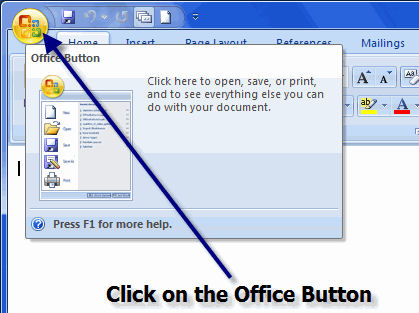
2. Click on the Word Options button (lower right-hand corner).
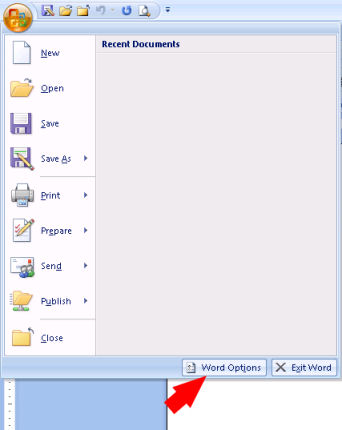
3. Select Proofing (left-hand side).
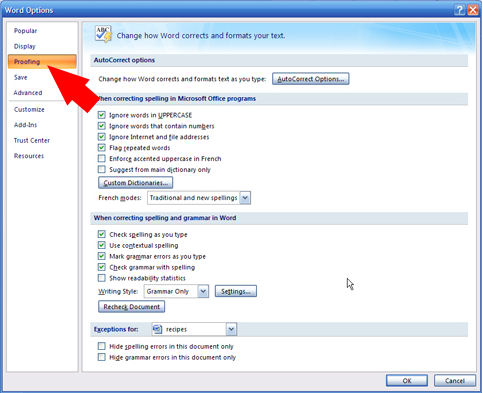
4. Click on the AutoCorrect Options button (upper part of page).
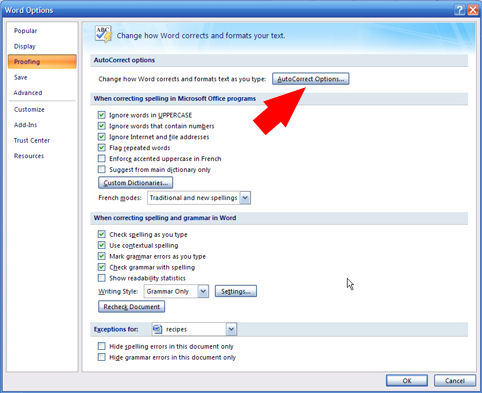
5. Select any tab. (You will eventually select EVERY tab.)
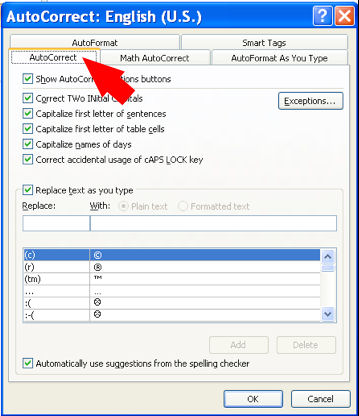
6. Deselect/Uncheck everything -- ALL the green check marks on the page.
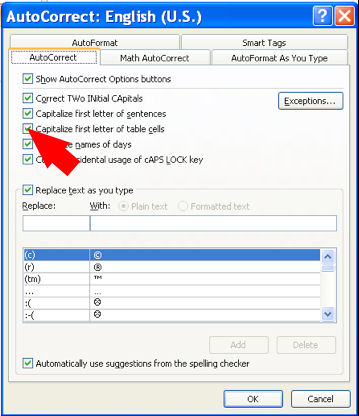
IMPORTANT: When finished, you should see NO checkmarks on any of the tabs.
7. Click 'OK' to finish.
This will avoid the use of 'smart quotes' (curly quotes) and other unnecessary (and annoying) formatting.
Aside from using this for website Copy, these settings are actually good for EVERYTHING you produce! Thanks so much for your cooperation in using these settings!
